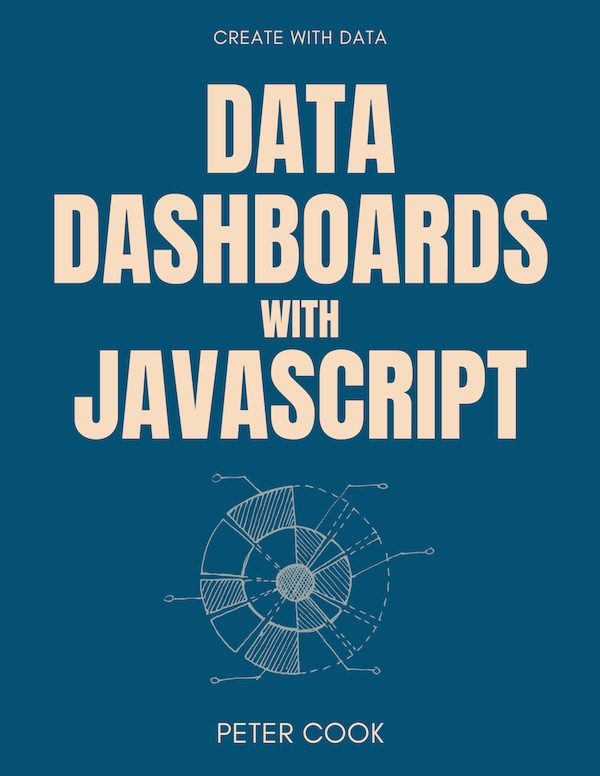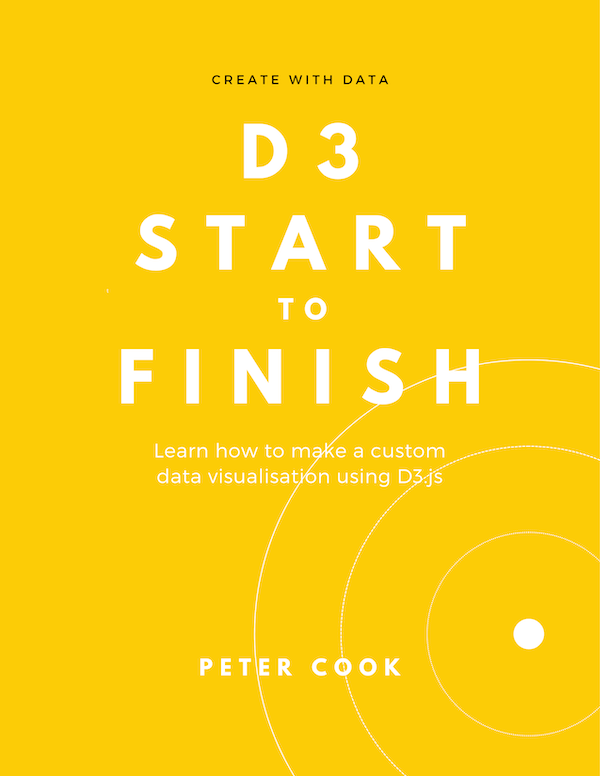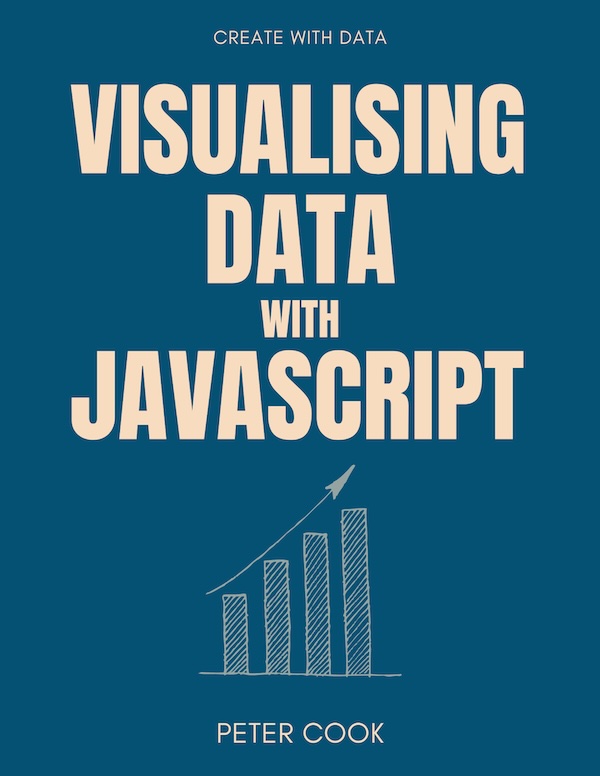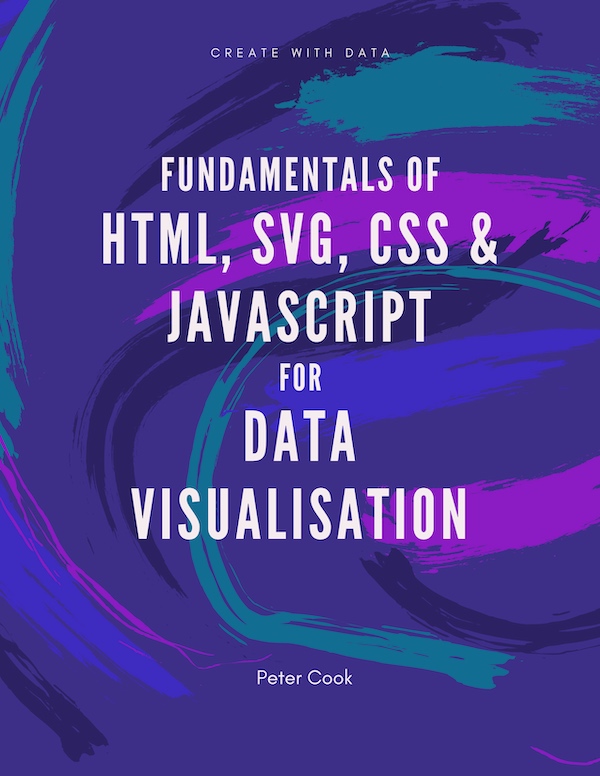How to create commonly used chart shapes such as multi-segment lines, areas, stacked bars, stacked areas, streamgraphs, pie segments and symbols using D3. Also covers rendering to canvas.
This chapter looks at D3 functions that simplify drawing shapes such as lines:
curves:
pie chart segments:
and symbols:
SVG
The shapes in the above examples are made up of SVG path elements. Each of them has a d attribute (path data) which defines the shape of the path.
The path data consists of a list of commands such as M0,80L100,100L200,30L300,50L400,40L500,80 which describe the shape of the path. Each letter such as M or L describe a command such as 'move to' and 'draw a line to'. See the SVG specification for more detail.
You can create path data yourself but D3 provides generator functions that do the work for you. These come in various forms:
| line | Generates path data for a multi-segment line (typically for line charts) |
| area | Generates path data for an area (typically for stacked line charts and streamgraphs) |
| stack | Generates stack data from multi-series data |
| arc | Generates path data for an arc (typically for pie charts) |
| pie | Generates pie angle data from array of data |
| symbol | Generates path data for symbols such as plus, star, diamond |
There's also a generator for creating path data from GeoJSON. This is covered in the geographic section.
d3-shape
All the shape functions covered here are imported from the d3-shape module. For example:
import { line } from 'd3-shape';Line generator
D3's line generator produces a path data string given an array of co-ordinates.
You create a line generator using line():
let lineGenerator = line();line() returns a function that accepts an array of co-ordinates and outputs a path data string.
Let's define an array of co-ordinates:
let points = [
[0, 80],
[100, 100],
[200, 30],
[300, 50],
[400, 40],
[500, 80]
];and call lineGenerator with the array as the argument:
let pathData = lineGenerator(points); // returns "M0,80L100,100L200,30L300,50L400,40L500,80"lineGenerator creates a string of M (move to) and L (line to) commands from the array of points.
You can use pathData to set the d attribute of a path element:
select('path')
.attr('d', pathData);.x and .y methods
By default each array element represents a co-ordinate defined by a 2-dimensional array (e.g. [0, 100]). However you can specify how the line generator interprets each array element using the methods .x and .y.
For example suppose your data is an array of objects:
let data = [
{value: 10},
{value: 50},
{value: 30},
{value: 40},
{value: 20},
{value: 70},
{value: 50}
];If you pass functions into the .x and .y methods of lineGenerator D3 will apply these functions to each array element:
let xScale = scaleLinear().domain([0, 6]).range([0, 600]);
let yScale = scaleLinear().domain([0, 80]).range([150, 0]);
lineGenerator
.x(function(d, i) {
return xScale(i);
})
.y(function(d) {
return yScale(d.value);
});The x coordinate is set using a linear scale function applied to the array index. This results in equidistant points in the x direction. The y coodinate is set using a linear scale applied to the value property:
The functions passed into the
.xand.ymethods (and other similar methods) are known as accessor functions.
.defined()
You can configure the behaviour when there's missing data. Suppose your data has a gap in it:
let points = [
[0, 80],
[100, 100],
null,
[300, 50],
[400, 40],
[500, 80]
];the line generator will raise an error.
To overcome this you can use the .defined method. You pass in a function that returns true if the data is well defined. If the function returns false the line generator will skip over it:
lineGenerator
.defined(function(d) {
return d !== null;
});Now when you call lineGenerator it leaves a gap in the line:
.curve()
You can configure how the points are interpolated. For example you can interpolate each data point with a B-spline:
let lineGenerator = line()
.curve(curveCardinal);Although there's a multitude of different curve types available they can be divided into two camps: those which pass through the points (curveLinear, curveCardinal, curveCatmullRom, curveMonotone, curveNatural and curveStep) and those that don't (curveBasis and curveBundle).
See the curve explorer for more information.
Rendering to canvas
By default the shape generators output SVG path data. However they can be configured to draw to a canvas element using the .context() function:
let context = select('canvas').node().getContext('2d');
lineGenerator.context(context);
context.strokeStyle = '#999';
context.beginPath();
lineGenerator(points);
context.stroke();Radial line
The radial line generator is similar to the line generator but the points are transformed by angle (working clockwise from 12 o'clock) and radius, rather than x and y:
let radialLineGenerator = radialLine();
let points = [
[0, 80],
[Math.PI * 0.25, 80],
[Math.PI * 0.5, 30],
[Math.PI * 0.75, 80],
[Math.PI, 80],
[Math.PI * 1.25, 80],
[Math.PI * 1.5, 80],
[Math.PI * 1.75, 80],
[Math.PI * 2, 80]
];
let pathData = radialLineGenerator(points);The radialLine generator also has methods .angle and .radius into which you can pass accessor functions. These are handy if you've an array of objects:
let points = [
{a: 0, r: 80},
{a: Math.PI * 0.25, r: 80},
{a: Math.PI * 0.5, r: 30},
{a: Math.PI * 0.75, r: 80},
...
];
radialLineGenerator
.angle(function(d) {
return d.a;
})
.radius(function(d) {
return d.r;
});
let pathData = radialLineGenerator(points);Area generator
The area generator outputs path data that defines an area between two lines. By default it generates the area between y=0 and a multi-segment line defined by an array of points:
let areaGenerator = area();
let points = [
[0, 80],
[100, 100],
[200, 30],
[300, 50],
[400, 40],
[500, 80]
];
let pathData = areaGenerator(points);You can configure the baseline using the .y0 method:
areaGenerator.y0(150);You can also pass accessor functions into the .y0 and .y1 methods:
let yScale = scaleLinear().domain([0, 100]).range([200, 0]);
let points = [
{x: 0, low: 30, high: 80},
{x: 100, low: 80, high: 100},
{x: 200, low: 20, high: 30},
{x: 300, low: 20, high: 50},
{x: 400, low: 10, high: 40},
{x: 500, low: 50, high: 80}
];
areaGenerator
.x(function(d) {
return d.x;
})
.y0(function(d) {
return yScale(d.low);
})
.y1(function(d) {
return yScale(d.high);
});Typically
.y0defines the baseline and.y1the top line.
As with the line generator you can specify the way in which the points are interpolated using .curve(), handle missing data using .defined() and render to canvas using .context().
Radial area
The radial area generator is similar to the area generator but the points are transformed by angle (working clockwise from 12 o'clock) and radius, rather than x and y:
let points = [
{angle: 0, r0: 20, r1: 80},
{angle: Math.PI * 0.25, r0: 20, r1: 40},
{angle: Math.PI * 0.5, r0: 20, r1: 80},
{angle: Math.PI * 0.75, r0: 20, r1: 40},
{angle: Math.PI, r0: 20, r1: 80},
{angle: Math.PI * 1.25, r0: 20, r1: 40},
{angle: Math.PI * 1.5, r0: 20, r1: 80},
{angle: Math.PI * 1.75, r0: 20, r1: 40},
{angle: Math.PI * 2, r0: 20, r1: 80}
];
let radialAreaGenerator = radialArea()
.angle(function(d) {
return d.angle;
})
.innerRadius(function(d) {
return d.r0;
})
.outerRadius(function(d) {
return d.r1;
});Stack generator
The stack generator takes an array of objects and generates an array for each object property. Each array contains lower and upper values for each data point. The lower and upper values are computed so that each series is stacked on top of the previous series.
In this example we've an array of objects. We create a stack generator using stack. We use its .keys method to pass in the property keys which we'd like to stack. In this case we're stacking apricots, blueberries and cherries:
let data = [
{day: 'Mon', apricots: 120, blueberries: 180, cherries: 100},
{day: 'Tue', apricots: 60, blueberries: 185, cherries: 105},
{day: 'Wed', apricots: 100, blueberries: 215, cherries: 110},
{day: 'Thu', apricots: 80, blueberries: 230, cherries: 105},
{day: 'Fri', apricots: 120, blueberries: 240, cherries: 105}
];
let stack = stack()
.keys(['apricots', 'blueberries', 'cherries']);
let stackedSeries = stack(data);
// stackedSeries = [
// [ [0, 120], [0, 60], [0, 100], [0, 80], [0, 120] ], // Apricots
// [ [120, 300], [60, 245], [100, 315], [80, 310], [120, 360] ], // Blueberries
// [ [300, 400], [245, 350], [315, 425], [310, 415], [360, 465] ] // Cherries
// ]The data output by the stack generator can be used however you like, but typically it'll be used to produce stacked bar charts:
or when used in conjunction with the area generator, stacked line charts:
.order()
The order of the stacked series can be configured using .order():
stack.order(stackOrderInsideOut);Each series is summed and then sorted according to the chosen order. The possible orders are:
| stackOrderNone | (Default) Series in same order as specified in .keys() |
| stackOrderAscending | Smallest series at the bottom |
| stackOrderDescending | Largest series at the bottom |
| stackOrderInsideOut | Largest series in the middle |
| stackOrderReverse | Reverse of stackOrderNone |
.offset()
By default the stacked series have a baseline of zero. However you can configure the offset of the stack generator to achieve different effects. For example you can normalise the stacked series so that they fill the same height:
stack.offset(stackOffsetExpand);The available offsets are:
| stackOffsetNone | (Default) No offset |
| stackOffsetExpand | Sum of series is normalised (to a value of 1) |
| stackOffsetSilhouette | Center of stacks is at y=0 |
| stackOffsetWiggle | Wiggle of layers is minimised (typically used for streamgraphs) |
Here's a streamgraph example using stackOffsetWiggle:
Arc generator
Arc generators produce path data from angle and radius values. An arc generator is created using:
let arcGenerator = arc();It can then be passed an object containing startAngle, endAngle, innerRadius and outerRadius properties to produce the path data:
let pathData = arcGenerator({
startAngle: 0,
endAngle: 0.25 * Math.PI,
innerRadius: 50,
outerRadius: 100
});
// pathData is "M6.123233995736766e-15,-100A100,100,0,0,1,70.71067811865476,-70.710678
// 11865474L35.35533905932738,-35.35533905932737A50,50,0,0,0,3.061616997868383e-15,-50Z"
startAngleandendAngleare measured clockwise from the 12 o'clock in radians.
Configuration
You can configure innerRadius, outerRadius, startAngle, endAngle so that you don't have to pass them in each time:
arcGenerator
.innerRadius(20)
.outerRadius(100);
pathData = arcGenerator({
startAngle: 0,
endAngle: 0.25 * Math.PI
});
// pathData is "M6.123233995736766e-15,-100A100,100,0,0,1,70.71067811865476,-70.71067811
// 865474L14.142135623730951,-14.14213562373095A20,20,0,0,0,1.2246467991473533e-15,-20Z"You can also configure corner radius (cornerRadius) and the padding between arc segments (padAngle and padRadius):
arcGenerator
.padAngle(.02)
.padRadius(100)
.cornerRadius(4);Arc padding takes two parameters padAngle and padRadius which when multiplied together define the distance between adjacent segments. Thus in the example above, the padding distance is 0.02 * 100 = 2. Note that the padding is calculated to maintain (where possible) parallel segment boundaries.
You might ask why there isn't a single parameter padDistance for defining the padding distance. It's split into two parameters so that the pie generator (see later) doesn't need to concern itself with radius.
Accessor functions
You can define accessor functions for startAngle, endAngle, innerRadius and outerRadius. For example:
arcGenerator
.startAngle(function(d) {
return d.startAngleOfMyArc;
})
.endAngle(function(d) {
return d.endAngleOfMyArc;
});
arcGenerator({
startAngleOfMyArc: 0,
endAngleOfMyArc: 0.25 * Math.PI
});Centroid
It's sometimes useful to calculate the centroid of an arc, such as when positioning labels, and D3 has a function .centroid() for doing this:
arcGenerator.centroid({
startAngle: 0,
endAngle: 0.25 * Math.PI
});
// returns [22.96100594190539, -55.43277195067721]Here's an example where .centroid() is used to compute the label positions:
Pie generator
The pie generator goes hand in hand with the arc generator. Given an array of data, the pie generator will output an array of objects containing the original data augmented by start and end angles:
let pieGenerator = pie();
let data = [10, 40, 30, 20, 60, 80];
let arcData = pieGenerator(data);
// arcData is an array of objects: [
// {
// data: 10,
// endAngle: 6.28...,
// index: 5,
// padAngle: 0,
// startAngle: 6.02...,
// value: 10
// },
// ...
// ]You can then use an arc generator to create the path strings:
let arcGenerator = arc()
.innerRadius(20)
.outerRadius(100);
select('g')
.selectAll('path')
.data(arcData)
.enter()
.append('path')
.attr('d', arcGenerator);Notice that the output of pieGenerator contains the properties startAngle and endAngle. These are the same properties required by arcGenerator.
The pie generator has a number of configuration functions including .padAngle(), .startAngle(), .endAngle() and .sort(). .padAngle() specifies an angular padding (in radians) between neighbouring segments.
.startAngle() and .endAngle() configure the start and end angle of the pie chart. This allows, for example, the creation of semi-circular pie charts:
let pieGenerator = pie()
.startAngle(-0.5 * Math.PI)
.endAngle(0.5 * Math.PI);By default the segment start and end angles are specified such that the segments are in descending order. However we can change the sort order using .sort:
let pieGenerator = pie()
.value(function(d) {return d.quantity;})
.sort(function(a, b) {
return a.name.localeCompare(b.name);
});
let fruits = [
{name: 'Apples', quantity: 20},
{name: 'Bananas', quantity: 40},
{name: 'Cherries', quantity: 50},
{name: 'Damsons', quantity: 10},
{name: 'Elderberries', quantity: 30},
];Symbols
The symbol generator produces path data for symbols commonly used in data visualisation:
let symbolGenerator = symbol()
.type(symbolStar)
.size(80);
let pathData = symbolGenerator();You can use pathData to define the d attribute of a path element:
select('path')
.attr('d', pathData);Here's a simple chart using the symbol generator:
D3 provides a number of symbol types: